How to Record Screen in Windows using Problem Steps Recorder?
Sometimes we faced the problem in software configuration, installation, or even sometimes to accomplish a certain task. That time we remember the technical guy who is the expert in that and I assure everyone has that guy in their friends’ list or in some expert group. We call him and he comes. He finds out what’s wrong and resolves it.
In this post, we share how you can solve the problem by yourself instead of calling that technical guy next time. Just Record Screen in Windows using Problem Steps Recorder which is inbuilt available.
Very few of us know that our computer has inbuilt Problem Steps Recorder to record screen in windows. We can record the problem steps with screenshots of every event. Below is the step by step instruction to Record Screen in Windows…
- Press Window+R that will open text dialog to Run command.
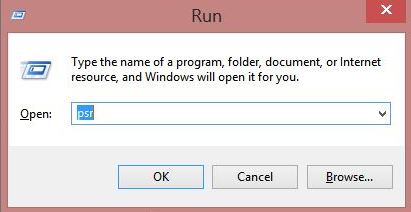
- Enter
psrin the Run window (Note: enterpsrwithout double quotation mark), click on OK. - Steps Recorder will open.
- Click on Start Record and start recording your activity on the computer.
- You can pause/resume anytime in between recordings.
- You can comment anytime while recording.
- After completion of all the steps, stop recording.
- Save the complete recording.
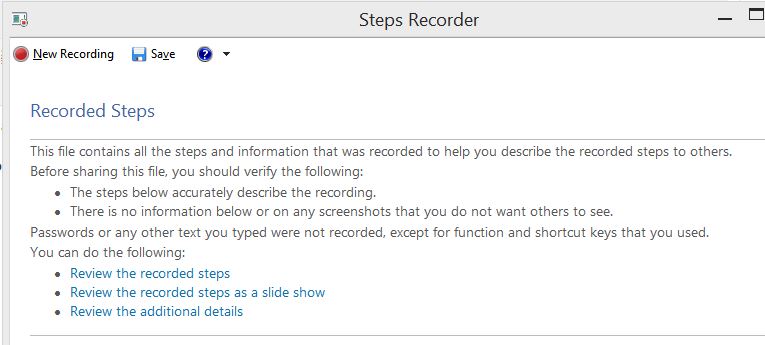
The recording will be saved in the zip folder. Unzip it, you can find an MHTML file that can be opened in any browser. There are many ways to zip and unzip files in Windows.
If you are sharing these recording steps with anyone, go through at once all recorded steps and check them manually and ensure that everything is recorded properly.
- There is not any credential or password recorded.
- There is not any screenshot that you do not want to share.
- All the steps recorded are accurate and described well.
Also, Read: How to recover deleted files in Windows?
Next time when you call a technical guy, just use this trick and Record Screen in Windows with all the steps he performs. Next time if the same issue occurs, you no need to call him again. Simply go through all the steps saved by PSR Trick and resolve the issue.
